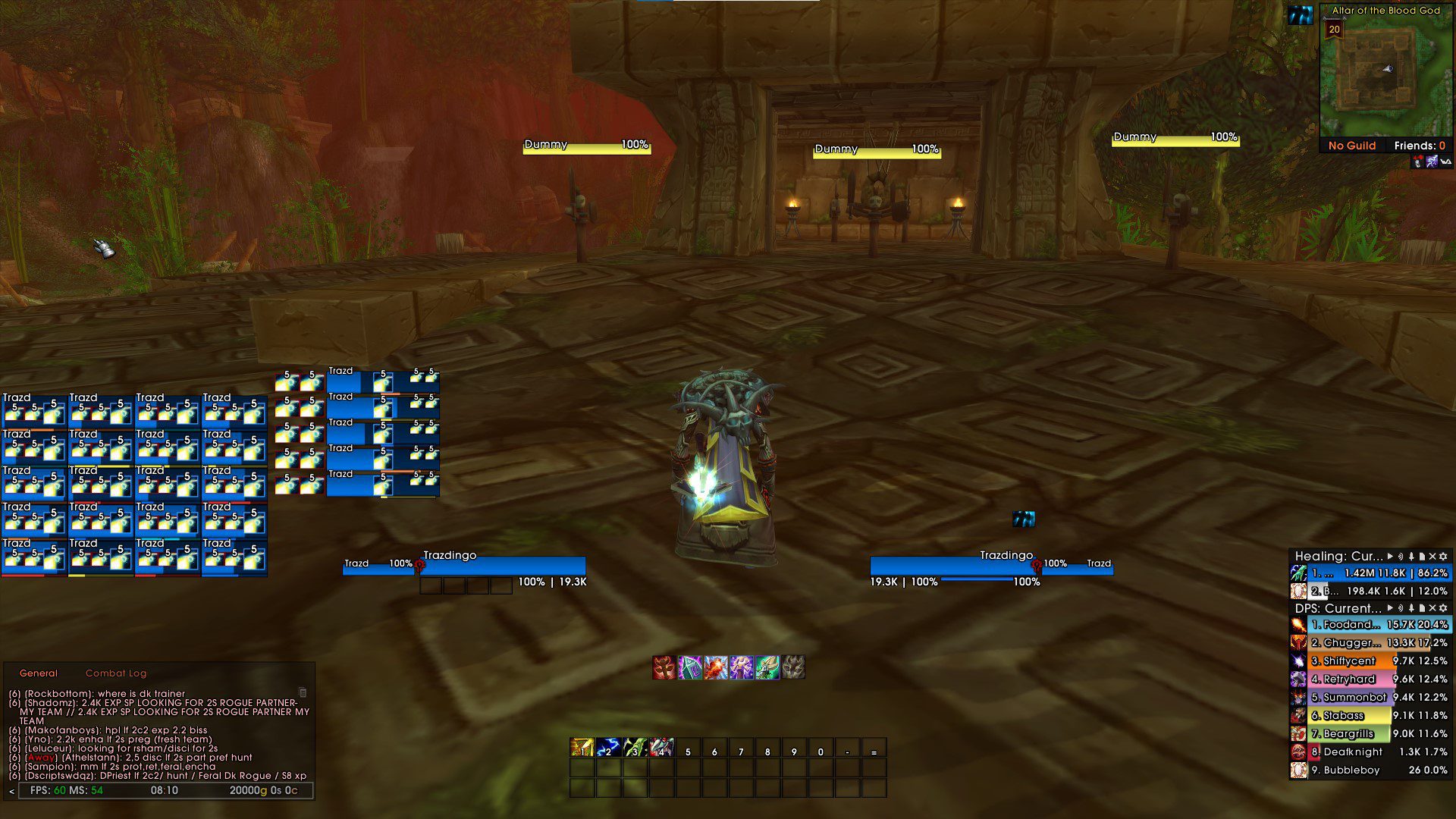Profile Details
Type & Expansion
Classes
Categories
Author
MelliUI for World of Warcraft: Wrath of the Lich King [3.3.5 Private Servers]
I want to start with a thank you, for clicking on this UI and maybe using it. Good job on trying to take your gameplay to the next level, and what better way to start than with a new UI that focuses on making everything easy for the eyes to spot.
This UI was created for Elv-UI WoTLK(3.3.5) inspired by Naowh‘s UI from Retail/Classic.
!!!IMPORTANT!!!
The UI was done on 1920 x 1080 resolution, with Elv-UI scale set to 0.71
Step 1. Downloading the Required Addons
- Elv-UI(Backported) – you will have to get this even if you already have ElvUI, as I’ve created my own fork and modified the code to get a better result of the UI. I don’t know alot of LUA to implement features yet. Note: If you want to not have the cut buttons/buffs/debuffs please use the original Elv-UI
- Elv-UI Enhanced
- Elv-UI Custom Tags
- Elv-UI Addon Skins
- Elv-UI Custom Tweaks
- SharedMedia(BKader)
Step 2. Extracting all the addons into the Addons folder
- Go to your WoW directory
- Open Interface folder
- Open Addons folder
- Open each .zip addon that you downloaded
- Open the next folder that has -master in the name
- Copy the files inside into Addons folder
Step 3. Importing the profile
Note: When you will open the game and login, a LUA error from Elv-UI will pop, don’t worry about it, it is something that I have yet to fix, but don’t know how at the moment, it will dissapear after we import the profile. Just click Close button.
- Click on Copy String to get the profile string
- Go into World of Warcraft
- Press Esc and click ElvUI
- In the left panel click Profiles
- In the right panel click Import Profile
- Paste the profile you just copied from here into the dialog that opened.
- Click Import Now
- Write /reload in Chat
Congrats you now have the profile imported!
Step 4. Activating the options that don’t come with the profile string
Note: When you change something in Elv-UI and the dialog that says to reload the UI pops up, you don’t need to hit Yes
1. General(Right Menu) => Chat Bubbles => Style: Remove Backdrop, Font: AvantGarde LT Medium, Outline: OUTLINE
2. Enhanced(Right Menu) => BlizzUI Improvements
=> Check Death Recap Frame, Animated Achievements
=> Character Frame => Check Enhanced Character, Enhanced
Model Frame, Smooth Animations, Character Background,
Pet Background, Inspect Background, Companion Background
=> Minimap => Check Minimap Button Grabber
=> Lose Control => Check Enable
Code
How to install
1 Copy the entire code string shown above.
2 Open World of Warcraft and type /elvui in the chat to open the ElvUI settings.
3 In the ElvUI window, go to Profiles → Import Profile.
4 Paste the code string into the box.
5 Click Import to apply the profile.
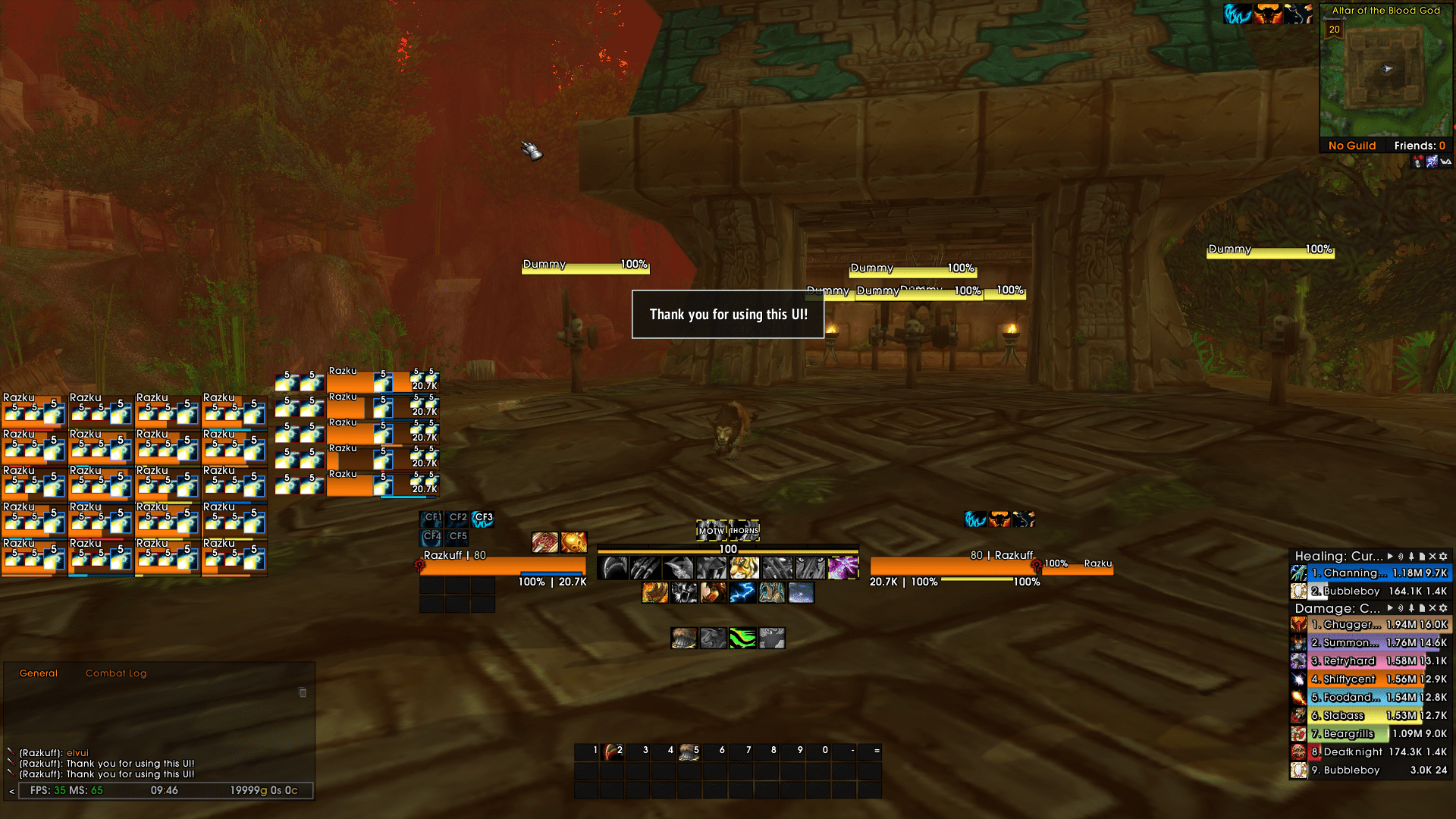
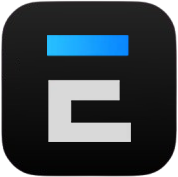
 Death Knight
Death Knight 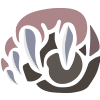 Druid
Druid  Hunter
Hunter  Mage
Mage  Paladin
Paladin  Priest
Priest  Rogue
Rogue  Shaman
Shaman 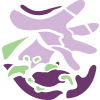 Warlock
Warlock 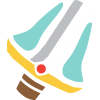 Warrior
Warrior  Damage Dealing
Damage Dealing  General
General  Healing
Healing  Leveling
Leveling  PvP
PvP  Raiding
Raiding  Tanking
Tanking